Windows 10 Update – Lock Screen – “some settings are managed by your organization”

With the Windows 10 update we was not longer able to personalize the lock screen because the message above is displayed. The group-policy setting “Computer Configuration” – “Policies” – “Administrative Templates” – “Personalization” – “Prevent changing lock screen image” did not solve our problem, the setting was still ‘not configured’.
Finally we found: HKLM\Software\Policies\Microsoft\Windows\Personalization then on the right side delete the record: NoLockScreen or set the value to ‘0’, then restart your computer.
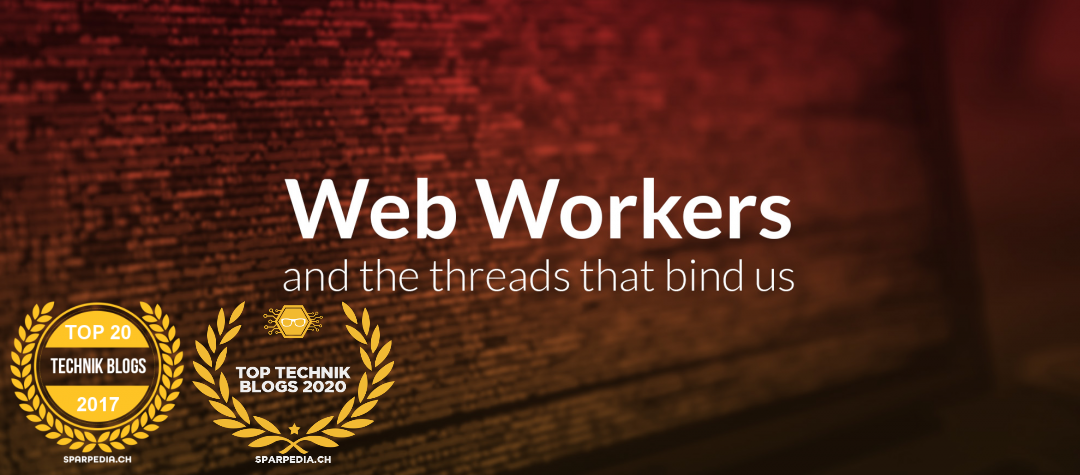
2 thoughts on “Windows 10 Update – Lock Screen – “some settings are managed by your organization””
The solution for “some settings are managed by your organization” does not work for me.
When returning to the personalization/lockscreen folder, the red message at the top is gone.
That’s good.
The grayed out aspect is gone.
That is also good.
But when clicking on browse to change the picture, a timeout dial appears and goes on…and on…and… Well. you get the picture.
How do I correct that?
Hi Mike
If you click on “Browse” a Explorer-Style filebrowser dialog should open. The filebrowser dialog tries to access the last path you’ve used in a previous filebrowser dialog. If the last used path does not exist anymore or isn’t reachable for some reasons, then it can take some time until the filebrowser dialog becomes visible. You’ll have to wait for the timeout to expire, afterwards it should be possible to use the filebrowser normally and you should be able to select the image of you choice.
Additional background:
I found out, that the last used path for different applications are stored in the registry at:
HKEY_CURRENT_USER\Software\Microsoft\Windows\
CurrentVersion\Explorer\ComDlg32\LastVisitedMRU
Starting with Windows Vista, the key was renamed to LastVisitedPidlMRU. It contains data stored as registry values and a MRUList. Value data is stored in binary (REG_BINARY) format. These binary values contain a path of the last visited folder followed by name of that application. If you change the path, you will get the desired results.
Try it at your own risk 🙂