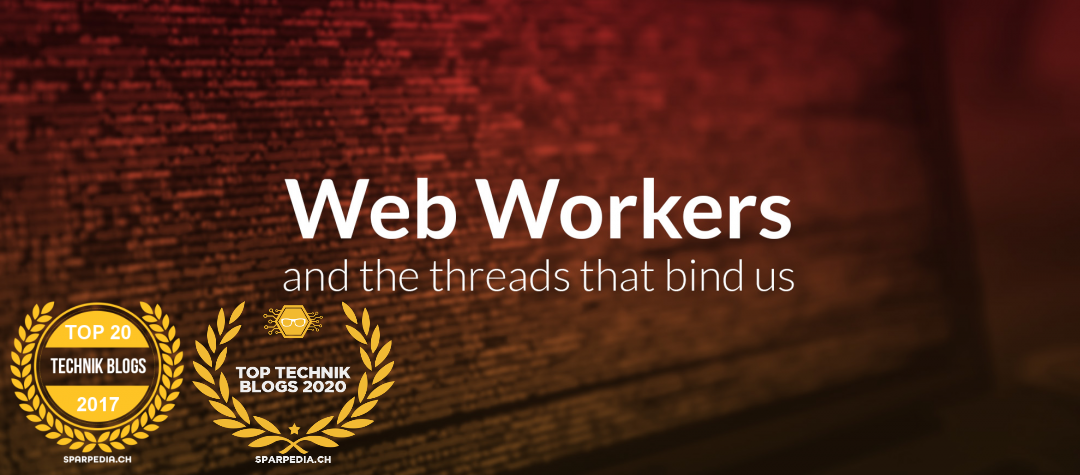How to add custom scripts on QNAP NAS devices

You can add custom scripts to the crontab on your QNAP NAS box. I’ll use it to create a timestamp file in a directory that will be synchronized in real time to a off-site NAS. I’ll check at the off-site NAS if the file is periodically updated to be sure the synchronization is working.
List your crontab contents
crontab -lAdding entries via command-line
echo "1 4 * * * /share/custom/scripts/custom1.sh" >> /etc/config/crontab
echo "40 5 * * * /share/custom/scripts/custom2.sh" >> /etc/config/crontabCreate the required crontab timeformat here: https://crontab.guru
Modifying entries
Do NOT edit crontab the usual way! On a desktop or server distribution, you would edit a user’s crontab with:
crontab -eHowever, due to the way the QNAP firmware updates crontab, it will be overwritten on the next reboot. Obviously, you want your automation to survive reboots, so edit the crontab file directly with your text editor:
vi /etc/config/crontabor
nano /etc/config/crontabRestart the daemon
When you’re done, reload the crontab file and restart the cron daemon:
crontab /etc/config/crontab && /etc/init.d/crond.sh restartExample of timestamp file for monitoring purposes
This sample prints the current timestamp to a file. We’ll monitor off-site the last change date of the file.
*/30 * * * * echo $(date -u) > /share/CACHEDEV1_DATA/allgemein/timestamp.txt 2>&1